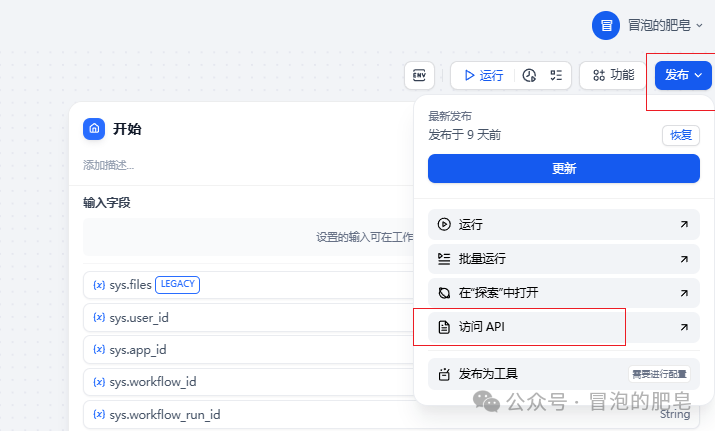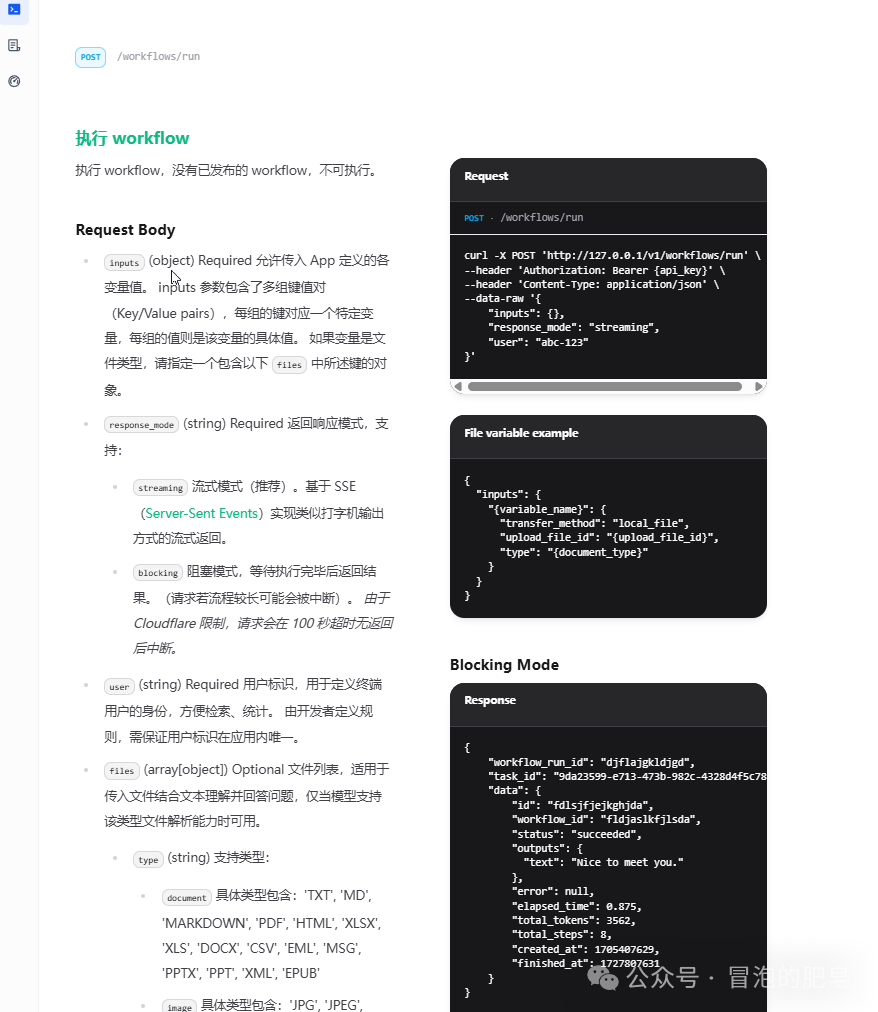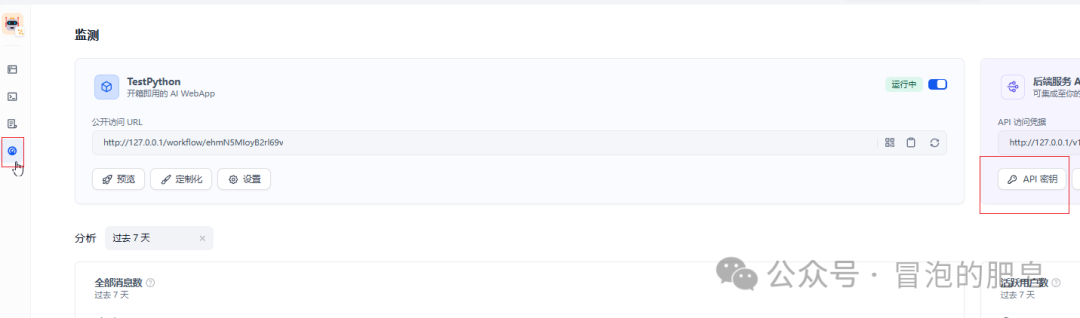通过前面的文章,我们基本可以了解到知识库的建立和大模型使用的一些基本流程。分享到此基本用demo涵盖了知识库的建立、工作流的一些使用、代码插入调用、和视觉模型的使用。
今天再分享API调用的demo,然后基本上有想用dify+大模型(DeepSeek把价格搞下来了或者本地部署开源的)做些小工具的可以试着尝试整个流程了!
-
Dify工作流的使用(三)表格OCR -
DeepSeek+Dify工作流的使用(二) -
DeepSeek+Dify工作流的使用(一)插入代码 -
DeepSeek+Dify打造数据库查询专家修正(一) -
DeepSeek+Dify打造数据库查询专家 -
Dify个人助理本地搭建快速入门
Dify的API简要说明
-
协议http/https -
参数格式是JSON -
注意点每个应用一个key -
每个不通类型的应用可能API地址有点不一样 -
分享的Demo采用的是用java的okhttp3写的(调用之前的demo,一个有插入代码的工作流) -
对原有文件上传的示例代码加了点注释和一些说明
查看你想调用工具一些信息
-
1.发布那里点访问API,那里有访问的路径和参数的JSON格式

-
2.文档调用的明细内容。这里包含了请求的参数和返回的内容

-
3.API密钥的一个管理

参数的一些讲解
/**
* curl -X POST 'http://127.0.0.1/v1/workflows/run'
* --header 'Authorization: Bearer {api_key}'
* --header 'Content-Type: application/json'
* --data-raw '{
* "inputs": {},
* "response_mode": "streaming",
* "user": "abc-123"
* }'
*/
-
0.这部分内容基本是文档上的 -
1.地址是请求的路径,请求方式POST -
2.header部分是请求的认证 -
3.inputs是输入的参数内容 -
4.user部分可以随便写 -
5.注意response_mode的模式(blocking:阻塞模式 streaming:流的模式;demo采用的是阻塞模式 -
6.response部分是返回的内容
测试前面分享的那个代码插入的那个工作流
效果
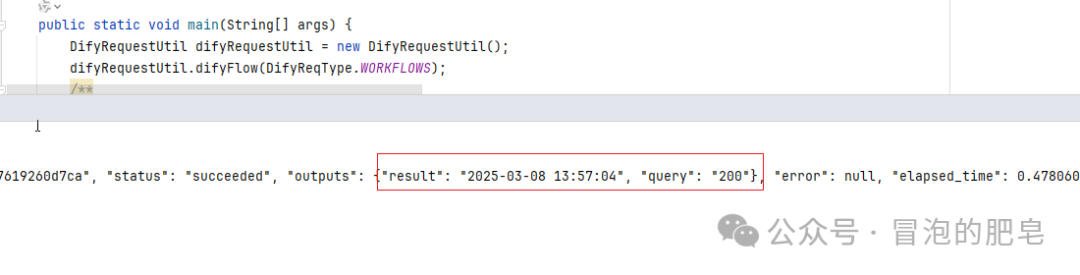
测试代码
//参数定义是用的枚举:KEY+API地址
public void difyFlow(DifyReqType reqType) {
OkHttpClient client= new OkHttpClient();
Response response = null;
try {
//请求参数的封装
DifyReqBody form= new DifyReqBody();
ObjectMapper objectMapper = new ObjectMapper();
//json
String json = objectMapper.writeValueAsString(form);
System.out.println(json);
RequestBody body = RequestBody.create(json, MediaType.get("application/json; charset=utf-8"));
Request.Builder builder = new Request.Builder()
.url(reqType.getReq_url())
//认证部分
.addHeader("Authorization", "Bearer " + reqType.getApi_key())
.addHeader("Content-Type", "application/json");
Request request = builder.post(body).build();
Call call = client.newCall(request);
response = call.execute();
int code = response.code();
/**
* .toString() :这将以字符串格式返回您的对象。
* .string() :这将返回您的回复。
*/
String responseBodyString = response.body().string();
System.out.println(code+" 返回内容:"+responseBodyString);
} catch (IOException e) {
throw new RuntimeException(e);
}finally {
response.close();
}
}
有文件上传部分的原demo加了注释解释
-
文件那里API demo是有代码的 -
包含两个部分一个文件上传的使用和上传文件的使用 -
直接再给的示例里面写点注释吧 -
注意点:1.文件的类型一定要设置成你工具对应的类型,不然有些不通过的 -
注意点:2.还有个注意点返回的数据可能有unicode编码的内容直接用json转就可以了
import requests
import json
#文件上传 主要得到上传后的ID(后面可以复用
def upload_file(file_path, user):
#这个是文件上传的API地址:http://127.0.0.1/v1/files/upload
upload_url = "https://api.dify.ai/v1/files/upload"
#认证信息再头文件里面
headers = {
"Authorization": "Bearer app-xxxxxxxx",
}
try:
print("上传文件中...")
with open(file_path, 'rb') as file:
//文件参数的key要对应你的输入参数名
files = {
'file': (file_path, file, 'text/plain') # 确保文件以适当的MIME类型上传
}
#文件的一些信息
data = {
"user": user,
"type": "TXT"# 设置文件类型为TXT
}
response = requests.post(upload_url, headers=headers, files=files, data=data)
if response.status_code == 201: # 201 表示创建成功
print("文件上传成功")
return response.json().get("id") # 获取上传的文件 ID
else:
print(f"文件上传失败,状态码: {response.status_code}")
return None
except Exception as e:
print(f"发生错误: {str(e)}")
return None
# 把上传的文件ID作为参数
def run_workflow(file_id, user, response_mode="blocking"):
# API地址
workflow_url = "https://api.dify.ai/v1/workflows/run"
# 认证
headers = {
"Authorization": "Bearer app-xxxxxxxxx",
"Content-Type": "application/json"
}
#第一个调用的demo里面有提到 参数再ipputs里面
#type很重要
#这里面其实也可以是网络图片transfer_method:remote_url
data = {
"inputs": {
"orig_mail": {
"transfer_method": "local_file",#本地还是网络
"upload_file_id": file_id, #文件ID
"type": "document"#类型
}
},
"response_mode": response_mode,
"user": user
}
try:
print("运行工作流...")
response = requests.post(workflow_url, headers=headers, json=data)
if response.status_code == 200:
print("工作流执行成功")
return response.json()
else:
print(f"工作流执行失败,状态码: {response.status_code}")
return {"status": "error", "message": f"Failed to execute workflow, status code: {response.status_code}"}
except Exception as e:
print(f"发生错误: {str(e)}")
return {"status": "error", "message": str(e)}
# 使用示例
file_path = "{your_file_path}"
user = "difyuser"
# 上传文件
file_id = upload_file(file_path, user)
if file_id:
# 文件上传成功,继续运行工作流
result = run_workflow(file_id, user)
print(result)
else:
print("文件上传失败,无法执行工作流")